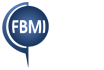Dear Friend,
This is a step-by-step instruction guide for the basic way to login to your fbmi.org email account. We hope that, when it comes to this resource, you will be able to “USE IT” effectively!
1. Understand. This is a Microsoft 365 work account (also known as Microsoft Office). First Baptist Church pays Microsoft for each of us to have an account. This account allows us to use many of Microsoft’s online applications, such as Outlook (for email), OneDrive (for file storage), etc. Despite the fact that this email account ends in “fbmi.org,” these accounts are still accessed through Microsoft’s website and apps.
2. Sign in.
a. Go to microsoft365.com. On most devices and browsers, simply type this in. If you are not already logged in, you should see a
button that invites you to sign in.
b. Enter your full email address (firstname.lastname@fbmi.org).
c. Enter your password.
d. Complete two-step verification, when prompted.
i. Enter the two-digit code shown on your screen into the Microsoft Authenticator app on your phone.
ii. If you have never yet connected with the app, follow the onscreen prompts to download the app and add your account.
1. Using a computer and a mobile device together will be best.
2. Ensure that you download the official Microsoft Authenticator app to your mobile device.
3. Scan the QR code on your computer screen when prompted to add the account to the Microsoft Authenticator app.
iii. If you do not currently have access to Microsoft Authenticator, choose that option and select a different option for two-step
verification.
iv. If given the option, you may want to choose to remember your device to reduce the frequency of two-step verification requests.
3. Explore. If you sign in on a browser, you will see a welcome screen. Choose the menu
button at the top left to see all of the apps available. Choose “Outlook” to view your email.
4. Increase. There are many ways to stay connected to your Microsoft 365 account. Here
are some examples:
a. Add this email account to your phone or tablet’s standard email app.
b. You can download the Outlook app and follow the steps to add this email account to your device. The Outlook app automatically
integrates your calendar as well.
c. OneDrive may be a great place to save photos and videos you will share with your updates.
d. The Teams, Planner, OneNote, and To Do apps can be used to stay efficient and connected.
5. Take care. Remember that this email account still requires each user’s diligence to
maintain safe and effective use. Use strong passwords, and consider using a password manager on your device. If you are using a shared
device or are in a location with less secure or inconsistent Internet access, you should take extra steps to follow wise practices of
Internet and password safety. Never allow a shared computer or internet browser to remember your user name or password.
If you have learned something that would benefit others, please share. If you have any questions, please let us know. Thank you!